Reconciliation Reports
The Reconciliation feature in VitalCDM is role-based and allows users with access to the reconcile module to review transactions coming into VitalCDM from an import of their CDM file.
Any differences from the items within VitalCDM are flagged and placed in a hold process until the transaction is either applied, ignored, or until another import file is received.
Items that fall into Reconciliation are listed below:
- Additions (from CDM, not housed in VitalCDM)
- Changes (any field in the CDM file that differs from the value in VitalCDM)
- Reactivations (if inactive in VitalCDM, and the CDM is trying to send the item as active)
- Inactivations (if active in VitalCDM, and the CDM is trying to send the item as inactive)
Any item that falls within the above criteria is marked with a red flag icon and displays in the CDM tab under All CDM Line Items (exposed to all users). This flag is an indicator to warn users that the item has changes pending.
The changes that would’ve been applied upon reconcile are nullified if the item is updated via manual change or a request prior to application of reconcile.
The Import Reconciliation Report also displays under the CDM tab but limits the results to only those items in a state of pending reconciliation.
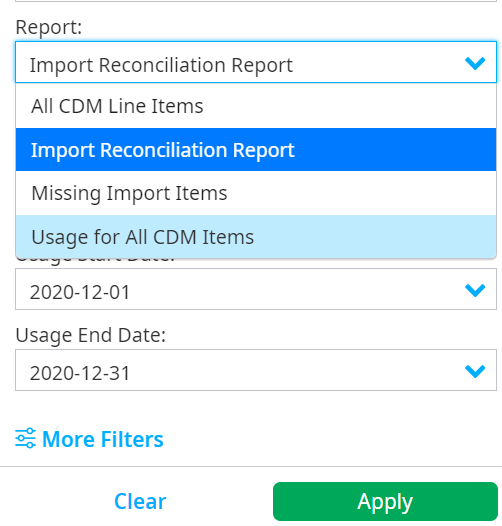
Report table for reconciliation changes
The column on the Results table displays the type of change.
Note
The newest file is applied, and previous changes are ignored if multiple primary file imports come in prior to reconcile being completed. Merged files compile with the primary file for reconciliation purposes.
View the state of an item
To view the state of an item in the Reconciliation report:
Select the hyperlink in the CDM column of a line item on the Results table.
Select the Current CDM Item Detail tab on the Code Detail pane.
Accept and apply or ignore an item
To accept and apply or ignore the updates for an individual item currently in reconciliation:
Right-click the item on the Results table.
Select Apply Reconciliation Change for [number] item or select Ignore Reconciliation Changes for [number] item from the dropdown.

Click the Apply All or Ignore All buttons in the header to apply or ignore all reconciliation items at once. This works for all items (filtered) or a filtered subset of items, and it displays a count of items to reconcile for user validation.

Reject individual cells
Right-click a changed cell.
Select Reject Reconciliation Changes for this Cell.

Reverse rejected individual cells
Right-click the rejected cell.
Select Clear cell Rejection.
Labels for reconciliation status
Change
If an item on the Results table is labeled as Change and has fields highlighted in pink, it is an existing item in VitalCDM. To review:
Select one of the hyperlinks in the item’s columns on the Results table.
Select the Current CDM Item Detail tab on the Code Detail pane, which displays VitalCDM’s current values.
If the item labeled change is applied, the grid refreshes and removes the item from the Reconciliation report. This also removes the red flag and updates the item in VitalCDM, displaying new values when you search for the item in the CDM file.
If the item labeled change is ignored, the grid refreshes and removes the item from the Reconciliation report. The item remains inactive in the CDM tab under any report.
Reactivation
If an item on the Results table is labeled Active and its entire column is highlighted pink, the item is inactive in VitalCDM and displays as such in the Current CDM Item Detail tab.
If an item labeled Activate is applied, the grid refreshes and removes the item from the Reconciliation report. The red flag is removed, and the item updates to Active in VitalCDM when you search for its CDM file.
If an item labeled Active is ignored, the grip refreshes and removes the item from the report. The item remains inactive in the CDM tab under any report.
Inactivation
If an item on the Results table is labeled as Inactivate and has the Delete Flag field highlighted in pink, it references an existing item in VitalCDM that is currently labeled Active. The imported file updates the status to Inactive. To review:
Select one of the hyperlinks in an item’s columns on the Results table.
Select the Current CDM Item Detail tab on the Code Detail pane, which displays VitalCDM’s current values.
If the item labeled Inactivate is applied, the grid refreshes and removes the item from the Reconciliation report. The red flag is removed and the item updates to Inactive when you search for its VitalCDM file.
If the item labeled Inactivate is ignored, the grid refreshes and removes the item from the Reconciliation report. The item remains active in the CDM tab under any report.
Note
Any edit or request approval of an item in reconciliation removes the red flag and ignores any fields identified as pending change via the imported file.
Rolling back an import with reconcile data
If you roll back a reconciliation import, the following occurs:
- If an item is not in the reconcile import and you make a change to it, the rollback does not affect the item's change. Changes applied after reconciling remain in place after the rollback for this item.
The following occurs if an item is in the reconcile file and all changes to that item are removed:
The reconcile is applied.
The item is further changed manually or via a request.
The rollback is initiated.
Note
Any changes to a reconciled item after you apply the reconcile are lost to the rollback.
The following occurs if an item is in the reconcile import and the reconcile data is removed from the item during the manual change/request:
The item is changed manually or via a request.
There is an attempt to apply the reconcile.
The rollback is initiated.
Note
This means the connection to the reconcile import is removed, and the rollback has no effect on the item that was changed.