Working with Saved Views
You can save your current view, including filters and column layouts, on the CDM Request Analysis Summary Change Detail and Change Summary tabs.
When you open a saved view, the name of the view displays at the top of the Results table. When you select an analysis that has a default column layout in a saved view, the name of that saved view displays above the Results table along with the text saved default columns.
Saved views are user-specific and are under the Views section at the top of the left Filters pane.
The following icons show information about each saved view:
| Icon | Description |
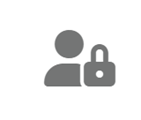 |
Indicates that this is a private view that you created. |
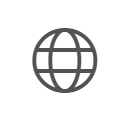 |
Indicates that the saved view was created by an admin user, is public, and is available to any user with access to VitalCDM. |
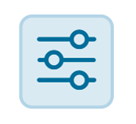 |
Indicates that the saved view includes search filters. |
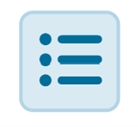 |
Indicates that the saved view includes the sorting and order of columns. |
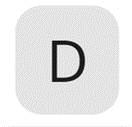 |
Indicates that the saved view is the default for the associated report. |
Saving a view
Apply the filters and columns sorting you want to save.
Click Save View in the Filters pane.
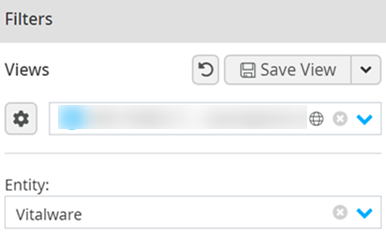
Enter a name for your new view.
Select from the following options:
- View Type (select one or both):
- Filter - Include filter selections (analysis, department, additional filters, etc.).
- Column - Include the column order as well as any sorting you have applied.
- Permissions (Admin users only) - Set the view to Public (available to other users) or Private.
- Set as Report Default Column Layout - Saves the current column layout as the default for the selected report.
- Set as Search Default - Saves the search criteria as the default to display when you open VitalCDM.
- View Type (select one or both):
Click Copy View.
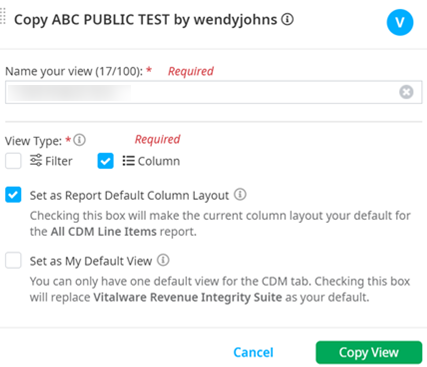
Editing saved views
You can view details about public saved views and edit or delete your own saved views.
Click the Manage Saved Views icon in the Filters pane.
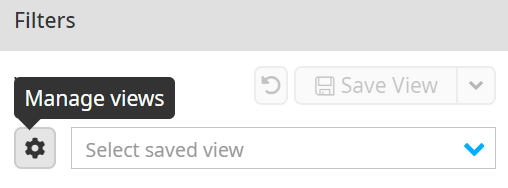
Edit any views you have created on the Manage CDM Views pane. This displays your name in the Owner column.
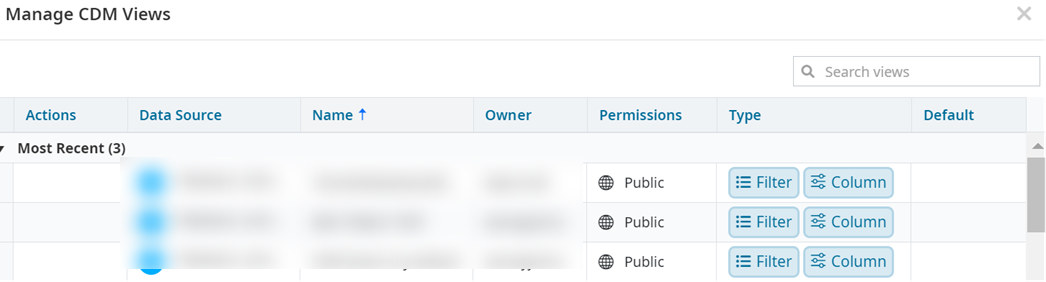
Click the Edit view icon in the Actions column on the row of the view you want to edit.
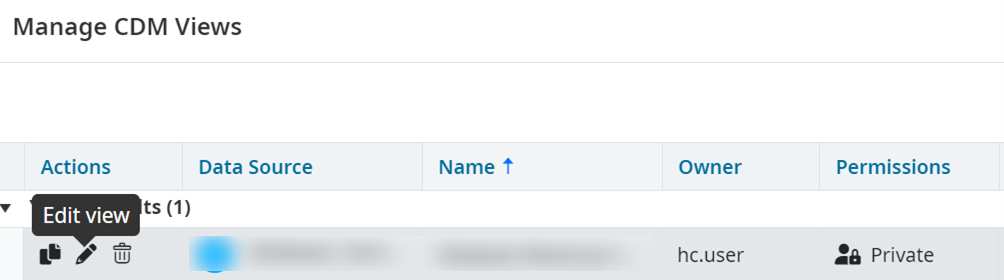
Do one of the following:
- To update the view with new options change the View Type and Default options as necessary then click Replace.
- To create a new view using the current view change the Name of the view then change any options as necessary and click Save New.
Deleting a saved view
Click the Manage Saved Views icon on the Filters pane.
Click the Delete view icon in the Actions column on the Manage CDM Views pane.
