Managing Work Queues
Creating a work queue
Select CDM Settings > Workflow Settings.
Select the Entity and CDM File.
Select the route.
Click the View route icon.

Expand the Route Detail section.
Select New Queue.
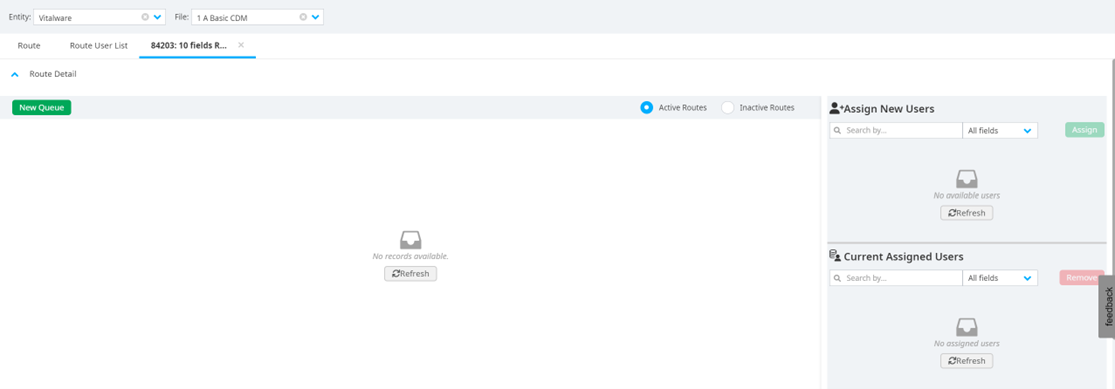
Enter the Queue Name and the number of Reminder Days.
Select Display Mid-Request Extract, if necessary.
Click Save.
Sorting and viewing work queues options
Select the column title then drag and drop it in a new location to change the order of work queues.
Select the three-dots icon in a column header to sort the column in ascending or descending order. You can also click a column header once to sort it in ascending order, or twice to sort it in descending order.
Select the three-dots icon then select Columns to view additional column options. Column titles that are selected are displayed in the Workflow Settings/Route table. Columns that aren’t checked off aren’t displayed.
Managing basic information of work queues
Select a route.
Click the View Route icon.
Expand the Route Detail section.
Right-click on a queue.
Select Edit Queue.
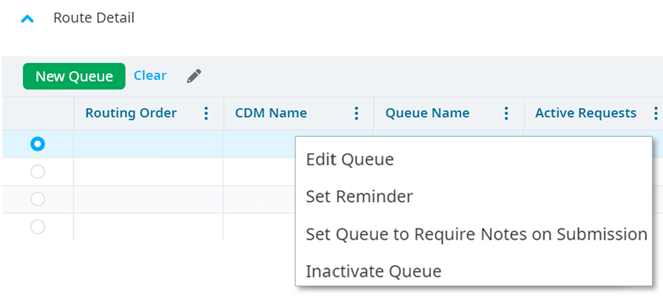
Edit the Queue Name and the number of Reminder Days.
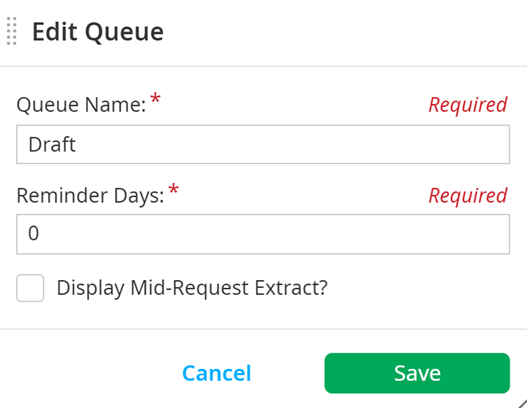
Select Display Mid-Request Extract, if necessary.
Click Save.
Inactivating work queues
Select a route.
Click the View Route icon.
Expand the Route Detail section.
Right-click on a queue.
Select Inactivate Queue.