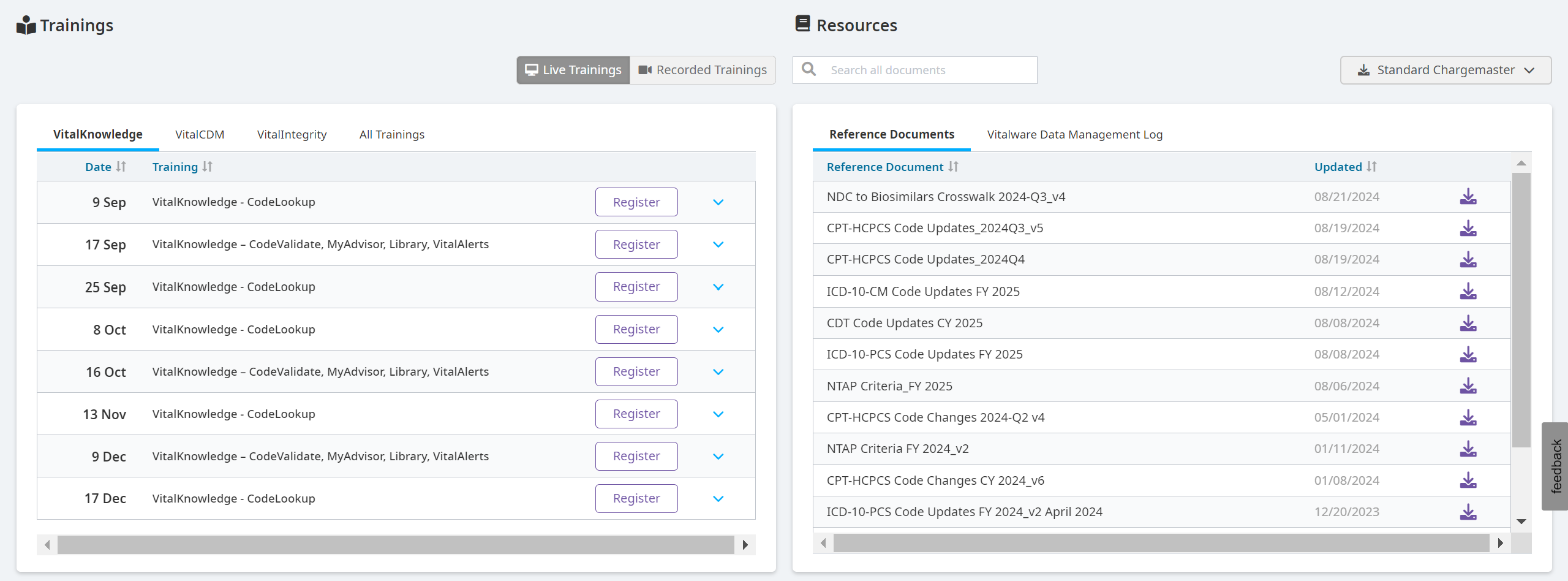Product Overview
Overview
Vitalware's VitalCDM provides you with the ability to view, update, and analyze chargemaster and workflow data fluidly. VitalCDM can handle your organization's entire chargemaster, including all related data files, and aggregate everything into a unified system that provides insight to address and fix issues to mitigate compliance risks, increase CDM efficiency, and maximize services reimbursement.
Supports all Health Information Systems (HIS) - Supports all HIS vendor file formats, including McKesson, Cerner, CPSI, Allscripts, and Epic.
Automated Import/Analysis - No manual intervention required for import of CDM, Pharmacy, Supply Item Master, and Utilization files.
Coding and Billing Analysis - Identify coding and billing exceptions including deleted and invalid HCPCS codes, codes not recognized by OPPS, and related modifiers.
Request Process/Workflow - Unique functionality makes workflow and change file management intuitive and efficient.
Benchmarking & Peer Group Comparison - Provides price benchmarking based on the defined peer groups by hospital, department, and line item.
Complete Data Consumption - Full visibility across departmental data by viewing all of your ancillary data files in a single module, including:
- Pharmacy
- Pharmacy Formulary
- Radiology
- Lab Supplies
- Cost Data
- Multiple Fee Schedules
- Preference Lists
- Order Entry Data
Sign into Vitalware and open VitalCDM
Navigate to http://www.vitalware.com
Select the Vitalware Customer Login button.
Enter your Vitalware username and password.
Click Sign in.
Note
If your organization uses single sign-on (SSO) credentials, select Sign in with Single Sign-On Credentials and enter your single sign-on username and password.
Select Products > VitalCDM.
Select VitalCDM in the header.

Sign out of Vitalware
Warning
It is important to sign out of your Vitalware product to clear your username and password from the browser session and avoid a potential security risk.
To sign out of your Vitalware session:
Click your name on the right-hand side of the navigation bar.
Select Logout from the dropdown.
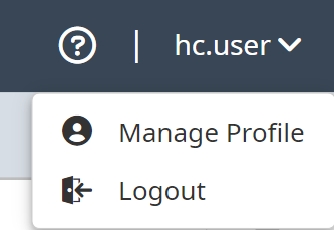
Navigate the Vitalware Dashboard
The homepage Dashboard displays when you sign in to Vitalware. It provides an entryway to your product and includes other helpful information and tools.
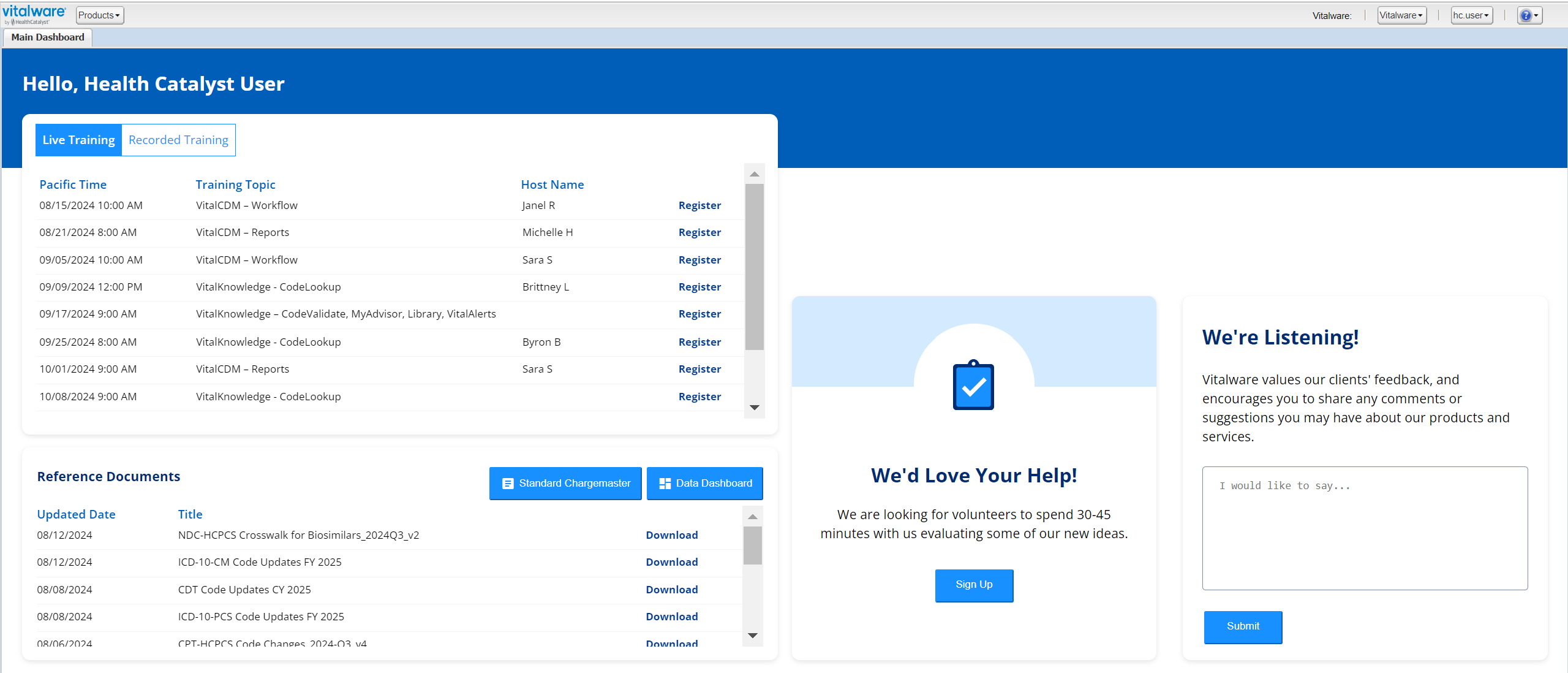
The Vitalware application Dashboard tab
The Dashboard is also the main tab in the application. The Dashboard tab is divided into three main sections: header, training, and resources.
Header
The header features:
- A welcome for users and the current date.
- A Help Us Improve Button that allows you to submit feedback and requests.
- The question mark icon dropdown, featuring the release notes, the documentation site, and product support.

Trainings and Resources
See Video Library for more information about the Trainings section on the Vitalware dashboard.
The Resources section allows you to search for reference documents and Vitalware data management logs. You also have the option to download the standard chargemaster.
- The Reference Documents tab displays documents with their titles and dates, and it features a download option.
- The Vitalware Data Management Log tab displays a filterable list of data entries and expands to show each entry's version, how long it's been available, and its next update.