Reconcile Dashboard
The Reconcile Dashboard tab provides a summary of the number of items remaining to reconcile in each entity/file you have access to. This allows you to efficiently prioritize which files you want to work in and the order you want to work in them, without having to access each file independently.
By default, the Active Reconcile Files table only shows you the files you have access to.
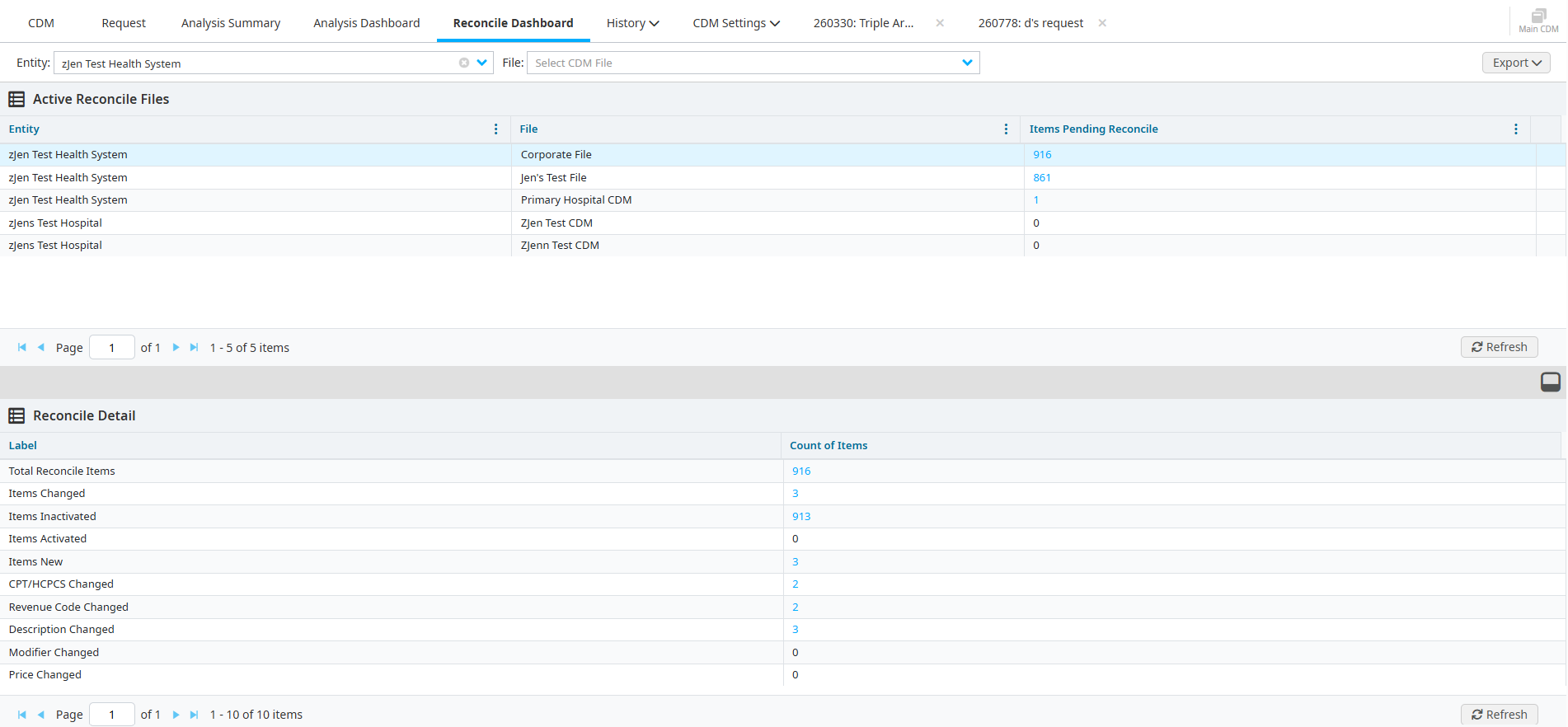
Reconcile Detail pane
The Reconcile Detail pane allows you to view a breakdown of the items remaining in reconcile for a specific CDM File.
Do one of the following to display data in the Reconcile Detail pane:
- Click one of the columns under the Active Reconcile Files table.
- Select an Entity and File, then click the column under the Active Reconcile Files table.
Click the link under the Count of Items column to open a Reconcile report with applied filters to view details about the reconcile changes, if needed.
View a summary
By default, you are able to view all CDM files you have access to when you open the Reconcile Dashboard tab.
To view a summary of the items remaining in reconcile in a specific CDM File:
Select the Entity and File.
Click the link in the Items Pending Reconcile column to view the Reconciliation Report in the CDM tab.
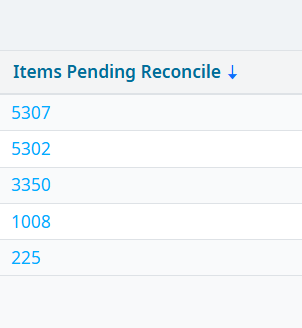
Export
To export your results from the Reconcile Dashboard tab:
Click the Export button.
Click the link in your email to download the export.
Schedule an export delivery
You can schedule email notifications with an export of the Reconcile Dashboard to be delivered to you and others. This allows you to keep track of your reconcile stats over multiple imports and view pending reconcile amounts without logging into the application.
To schedule an export delivery:
Click the Edit Notifications icon in the last column on the Active Reconcile Files table.

Click the caret icon to select the import.
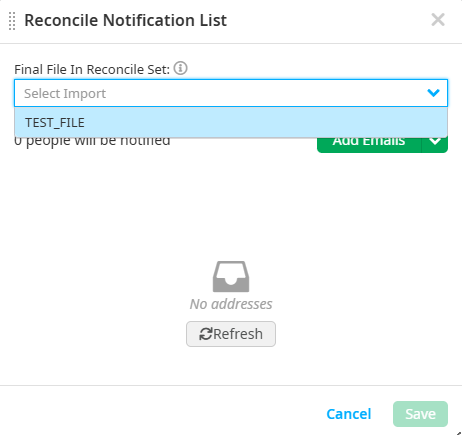
Click the Add Emails button, or click the caret icon to specify if you want to manually enter emails or choose emails from the system.
Enter the emails in the Manually Enter Emails tab, or select emails in the Choose an Email from the System tab.

Click Add.
Click Save.