Requesting New Additions to the Chargemaster
Creating a new item request
Tip
You can add up to 50 new items to a request form.
Select the Request tab.
Click the New request icon.
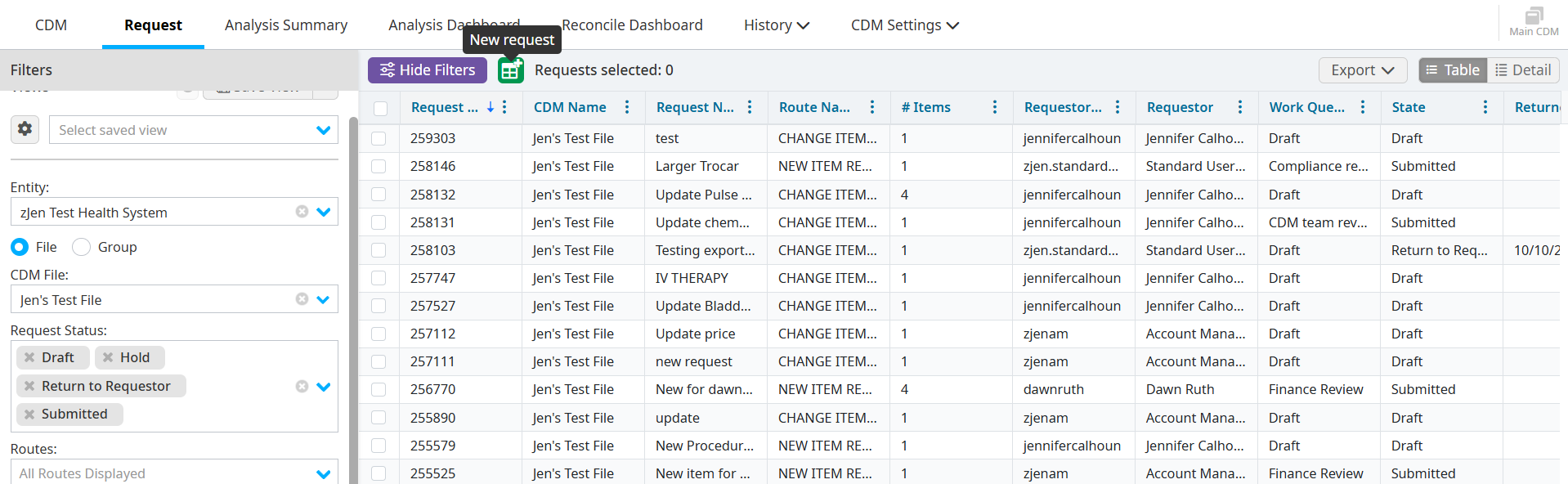
Select the Route. You only have access to the routes that are assigned to you.
Enter Request Title. Your organization might have specific naming conventions for request titles.
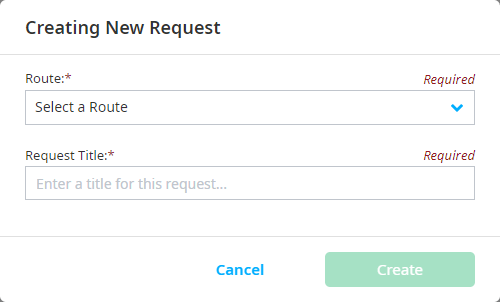
Click Create. A new tab opens for the request, but data does not populate in the table.
Click the Manually add new line items icon to manually add new items to the request.
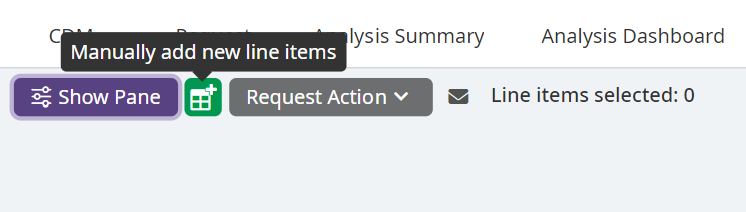
Select the number of new line items.
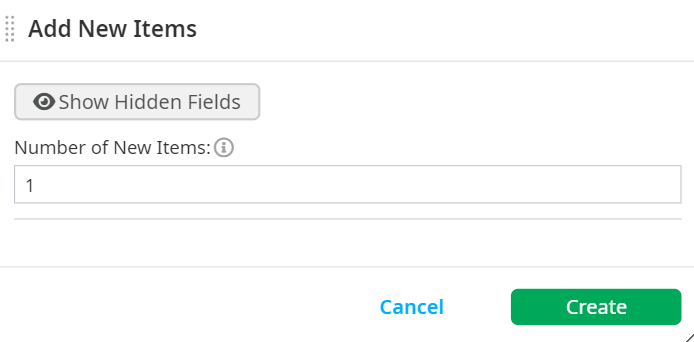
Click Create. All mandatory fields must be populated with data before you click Create.
Requesting additions from report results
You can create a request for a new item that is a copy of an existing item in the CDM tab.
Select the CDM tab.
Enter the needed criteria on the Filters pane, and click Apply.
Right-click on the line item you want to copy on the Results table.
Select Add Item > Via New Request.
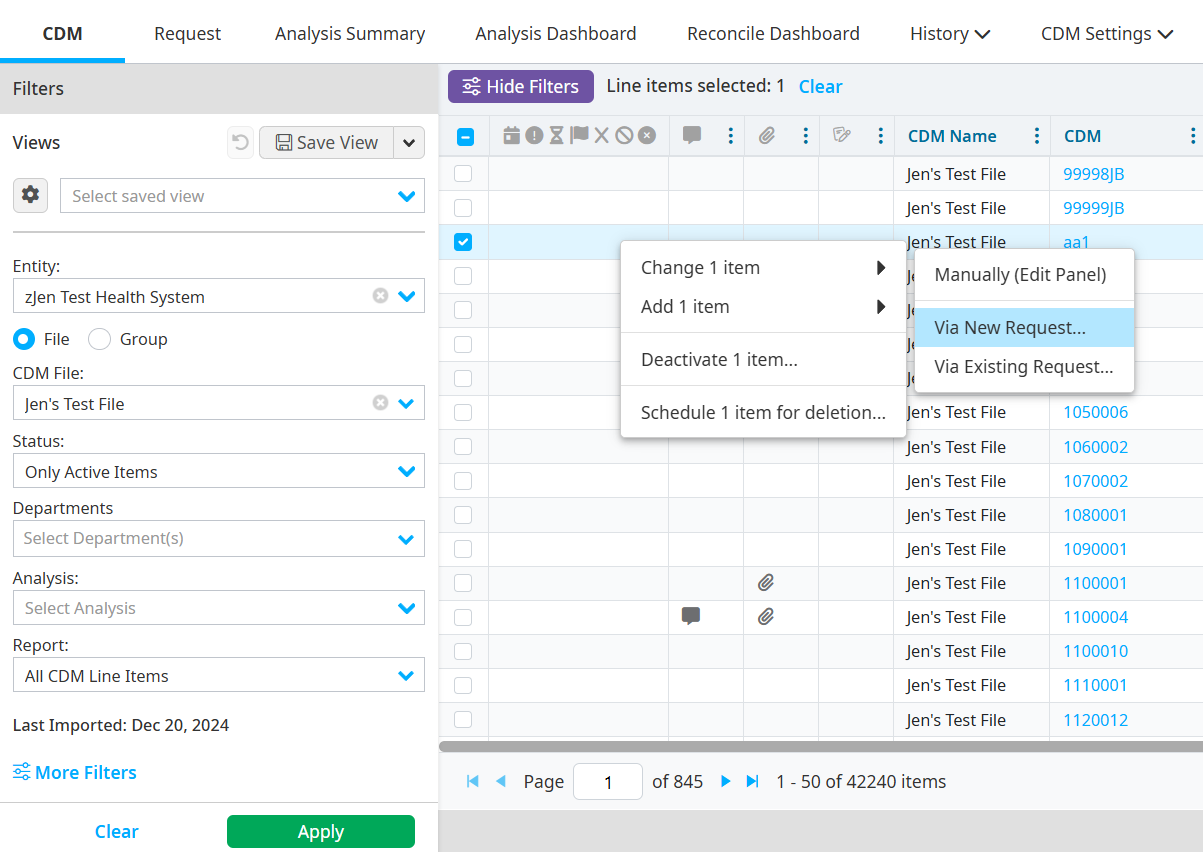
Select the CDM.
Select whether or not you want to copy the item key and CDM number.
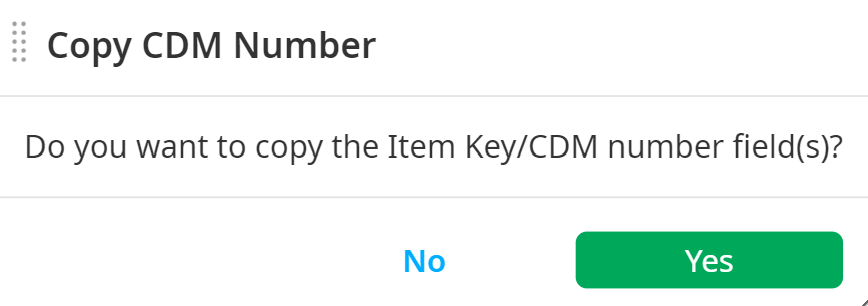
Select the Route. You can only view the routes you have permission to view.
Enter the Request Title. Your organization might have specific naming conventions for request titles.
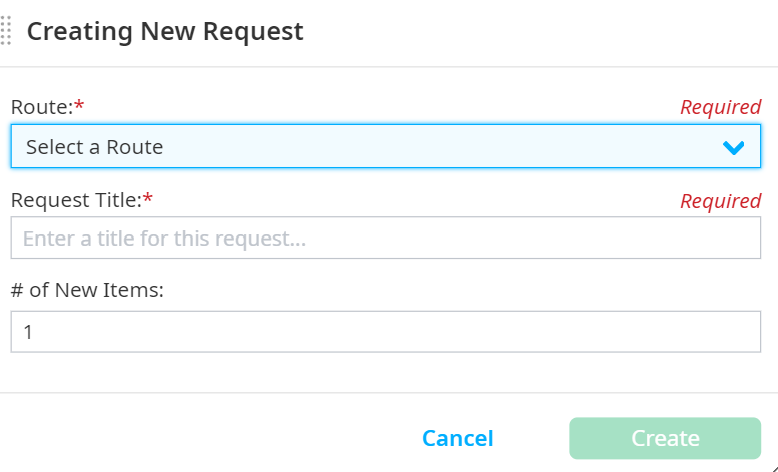
Click Create.
Select a future proposed effective date by clicking the Proposed Effective Date field on the Request Detail tab, if needed. The date the request was approved is the effective date if a date selection is not made. You cannot select a date greater than a year from the current date.
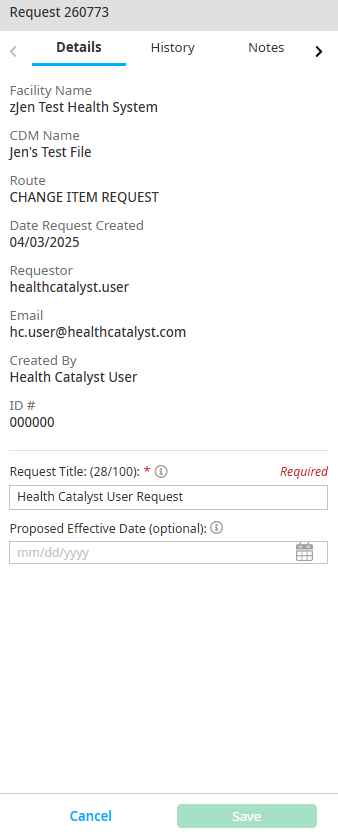
Continue working on the new request, or click the CDM tab to continue reviewing the Results table.