Using the Code Lookup Search Pane
The Search pane is where you can search and filter data sets. The data set selected determines what filter criteria is available.
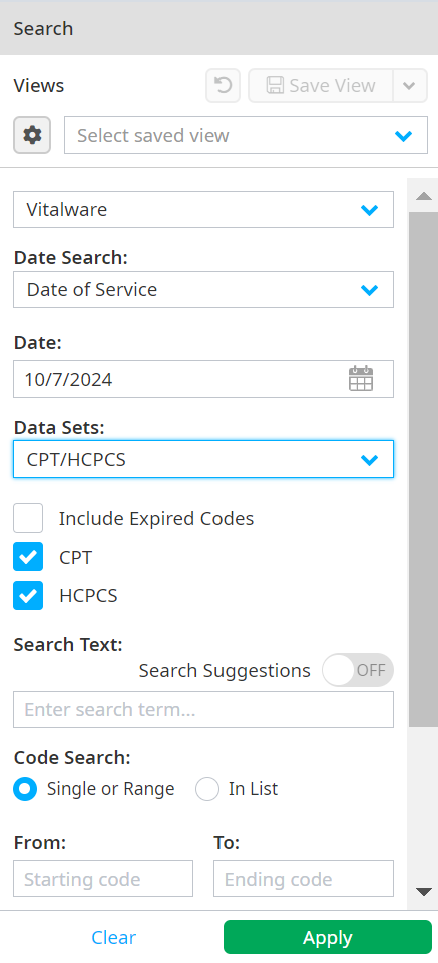
Entity Selection
Entity Selection is for users with access to more than one facility, to render the correct information, such as APC Payment, LCD information, and other regulatory information that is location specific.
Entity selection defaults to the parent account for users with more than one facility. Use the dropdown list to change facilities.
Date Search
The Date Search defaults to the current date as the Date of Service. All information in your search results applies to the date of service chosen.
The other filter options are Effective Date, Revised Date, and Expiration Date.
Select the type of search then use a single date or date range to search.
How each filter is used
- Date of Service – Use for all data sets, if needed.
- Effective Date – Use to get a list of all codes effective on a certain date.
- Revised Date – Use to get a list of all codes that where revised on a certain date.
- Expiration Date – Use to get a list of all codes that expired on a certain date.
Data Sets
Select one of the following from the Data Sets:
Note
Global Search is the default data set on the Search pane, and it allows you to see the results for all data sets at once. You have the option to include expired codes depending on which data set you select. You can also select items from the Global Search dataset results to add to a new or existing CDM.
- Global Search
- APC
- CPT/HCPCS (You can filter your search to return either CPT or HCPCS codes in the CPT/HCPCS data set. Both are returned by default.)
- CDT (Dental Codes)
- Modifiers
- ICD-9 Diagnosis
- ICD-9 Procedure
- ICD-10 CM
- ICD-10 PCS
- Medicaid
- DRG – MS-DRG – MS-LTC-DRG
- Revenue Codes
- Supplies and Devices
- Billing Codes
- Condition
- Discharge Status
- Occurrence
- Patient Relationship
- Place of Service
- Point of Origin
- Priority of Admission Visit
- Type of Bill
- Value
- NDC/Pharmacy (The NDC/Pharmacy data set Type of Code filter allows filtering for either NDC or CPT/HCPCS codes. The default uses NDC codes.)
- HIPPS Codes
Code Search
Enter a single, partial, or range of codes after selecting your data set.
Examples that use the options of single, partial, or range
- Single code - C1725 only returns that code.
- Partial code - C17 returns all codes starting with C17.
- Range - C1720 to C1730 returns only the codes that fall within that range.
- In List - Searches for multiple complete codes. Codes must be separated by a comma when using this option.
Field Search
The Field search filter is an option available in most data sets. The fields available to search vary by data set. The operators also vary by field.
Searchable fields
All search filters work in conjunction with one another. Click Search after selecting search filters, and the results populate in the Results table. Minimize or close the Search pane temporarily by clicking the small arrow in the middle of the pane's right edge. Click Clear to remove all search selections except Data Set and Entity.
APC
- Has Entity Note
- Stat Ind
CPT/HCPCS
- Add On
- APC
- ASC App
- ASC Multi Proc
- ASC Pymt Ind
- Assistant Surgergy Indicator
- Bilateral Surgery Indicator
- Co-Surgeon Indicator
- FDA App Pend
- Global Surgery
- Has Entity Note
- MC Alt Avail
- Mod 51 Exempt
- Mod 63 Exempt
- Mod Sed
- Multiple Procedure Indicator
- OPPS Dev Dep
- PC/TC Indicator
- Prior Auth Req
- Stat Ind
- Status Code
- Team Surgeon Indicator
CDT (Dental Codes)
- Has Entity Note
- PC/TC Indicator
- Stat Ind
Modifiers
- Has Entity Note
ICD-9-CM Diagnosis
- E-Code Indicator
- Gender Indicator
- Has Entity Note
- Manifestation Indicator
- Mental Health Dx
- Questionable Admission Dx
- Unacceptable Principal Dx
- Unspecified Code
ICD-9-CM Procedure
- E-Code Indicator
- Gender Indicator
- Has Entity Note
- Manifestation Indicator
- Mental Health Dx
- Questionable Admission Dx
- Unacceptable Principal Dx
- Unspecified Code
ICD-10 CM
- E-Code Indicator
- Gender Indicator
- Has Entity Note
- Manifestation Indicator
- Mental Health Dx
- Questionable Admission Dx
- Unacceptable Principal Dx
- Unspecified Code
ICD-10 PCS
- E-Code Indicator
- Gender Indicator
- Has Entity Note
- Manifestation Indicator
- Mental Health Dx
- Questionable Admission Dx
- Unacceptable Principal Dx
- Unspecified Code
Medicaid
- Payment Indicator
MS-DRG
- Has Entity Note
NDC/Pharmacy
- Code Source
- Has Entity Note
- Labeler Name
- Pharm Class
- Product Type
- ROA
- SD/MD per each
Revenue Codes
- Has Entity Note
- Rev Req HCPCS
Supplies and Devices
- Available OTC
- Case GTIN
- Donation ID Number
- GTIN
- Is Device a Kit
- Manufacturer
- Product Has Expiration
- Requires Rx
- Requires Rx
- Requires Sterilization
- Single Use
- Sterile Packaging
- Tissue Based
- UDI
- UNSPSC Description
HIPPS Codes
- Payment System Indicator
Search Text
The Search Text accepts keywords, partial keywords, single letters or numbers found in the short, medium, or long description.
For example, entering j returns codes containing "j" and search results for descriptions containing the letter "j." Entering the number 4 returns all codes with that number in the description.
ICD-9-CM Diagnosis and ICD-10-CM searches use Inclusion terms (clinical concepts) in the Search Text filter. For example, entering malnutrition in the ICD-10 CM data search pulls the code E42 for Marasmic Kwashiorkr because malnutrition is included in the clinical concepts tied to that code.